If you want to constantly optimize your Google Ads account, you really need to set up conversion tracking properly and double-check.
You can do health check by following the steps below.
How to Do Conversion Health Check ?
To get started, go to “Tools & Settings” section, and click “Conversions” under Measurement menu
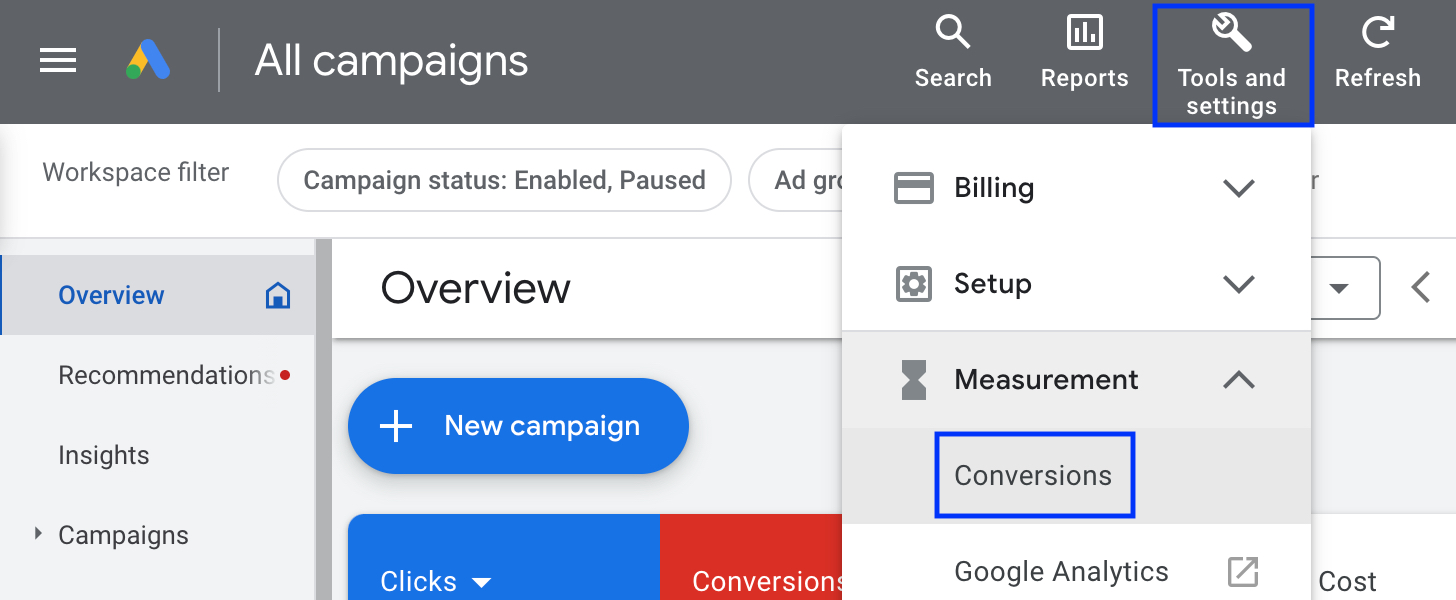
1. Find the table of Purchases.
2. Hover the mouse in the “Status” column.
3. You will see the “Last seen” and “Last conversion recorded” informations in the small pop-up that opens.
-
“Last seen” date shows when the conversion was last triggered. If this date is the same as the date of your last purchase, your conversion tracking is working properly.
-
“Last conversion recorded” indicates when a conversion happened through Ads.
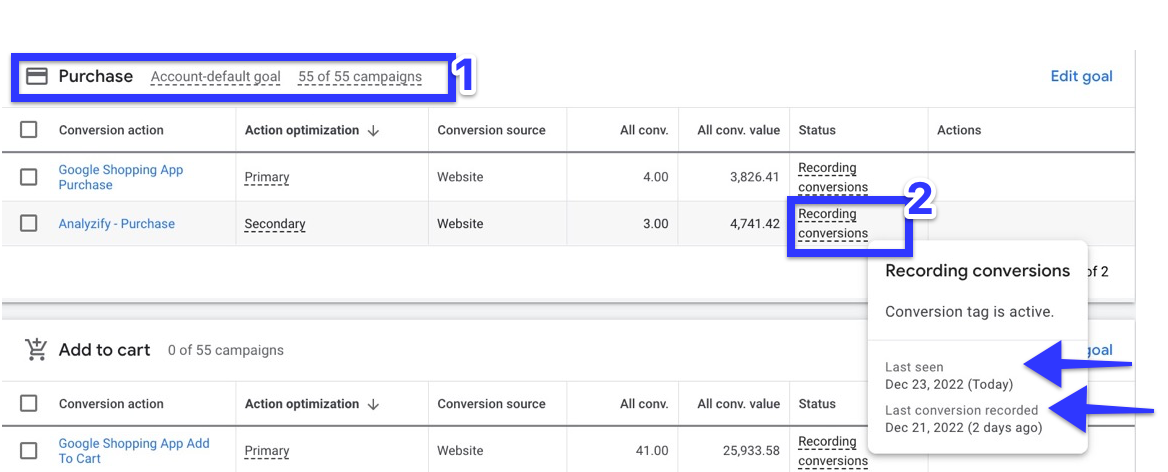
To browse more details about the recorded conversions, simply click on the conversion.
After selecting a conversion, click the “WEBPAGES” tab on the top menu. Then, you can see the URL of each recorded conversion and compare this data with your Shopify account
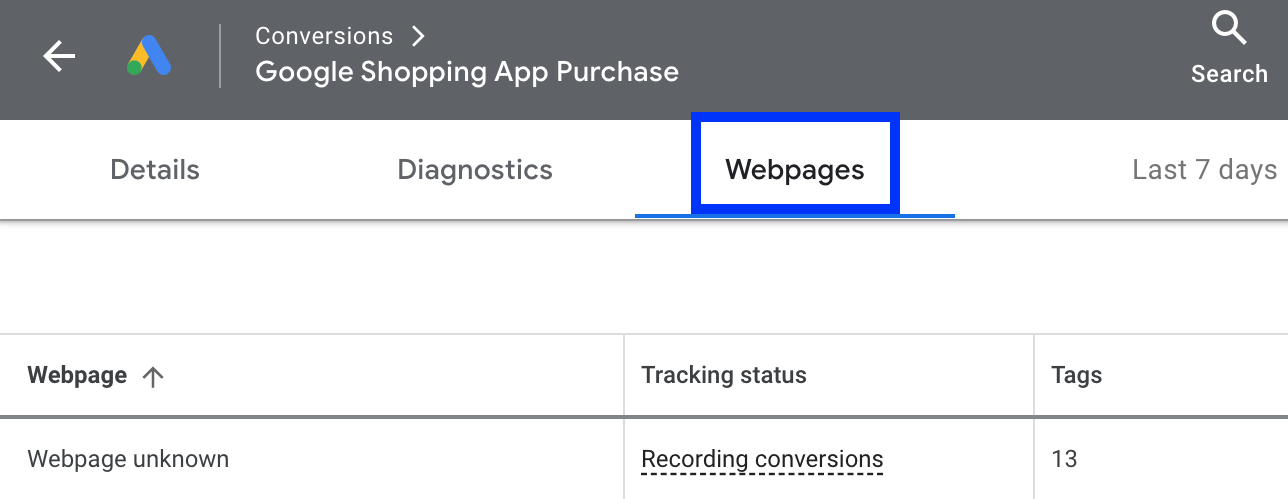
If you are using Analyzify (or GTM) for your Google Ads conversions, make sure that:
- You have the correct Google Ads conversion ID & label on GTM,
- Your Google Ads conversion tags are active,
- Your conversion tracking setup is complete.