Advanced Location Options
With location options, you can make changes based on where people are likely to be and where they show interest. By default, you will be able to reach people who belong to both these segments.
Let’s take a look at three targeting options.
1. Presence or interest: With this option recommended by Google, you can target both places where people are physically present and where they are interested in your location.
Example: You have a restaurant in Italy and you have selected Italy as a target location. Then, your ads will be shown to both people going to Italy and people expressing a desire to go there.
2. Presence: This option allows your ads to be shown to people who are regularly present or likely to be present in your target area.
Now you learned all the options and can apply them separately for each campaign by heading to your “ Campaign settings ” and selecting “ Locations ”.
By default, Google Ads brings the presence or interest item selected. Even if you choose your target countries, you are more likely to get clicks from other countries. Check this setting to avoid wasting budget.
How to check location option?
1. Choose your campaign
2. Settings
3. Locations > Location options
4. Choose ''Presence: People in or regularly in your targeted locations''
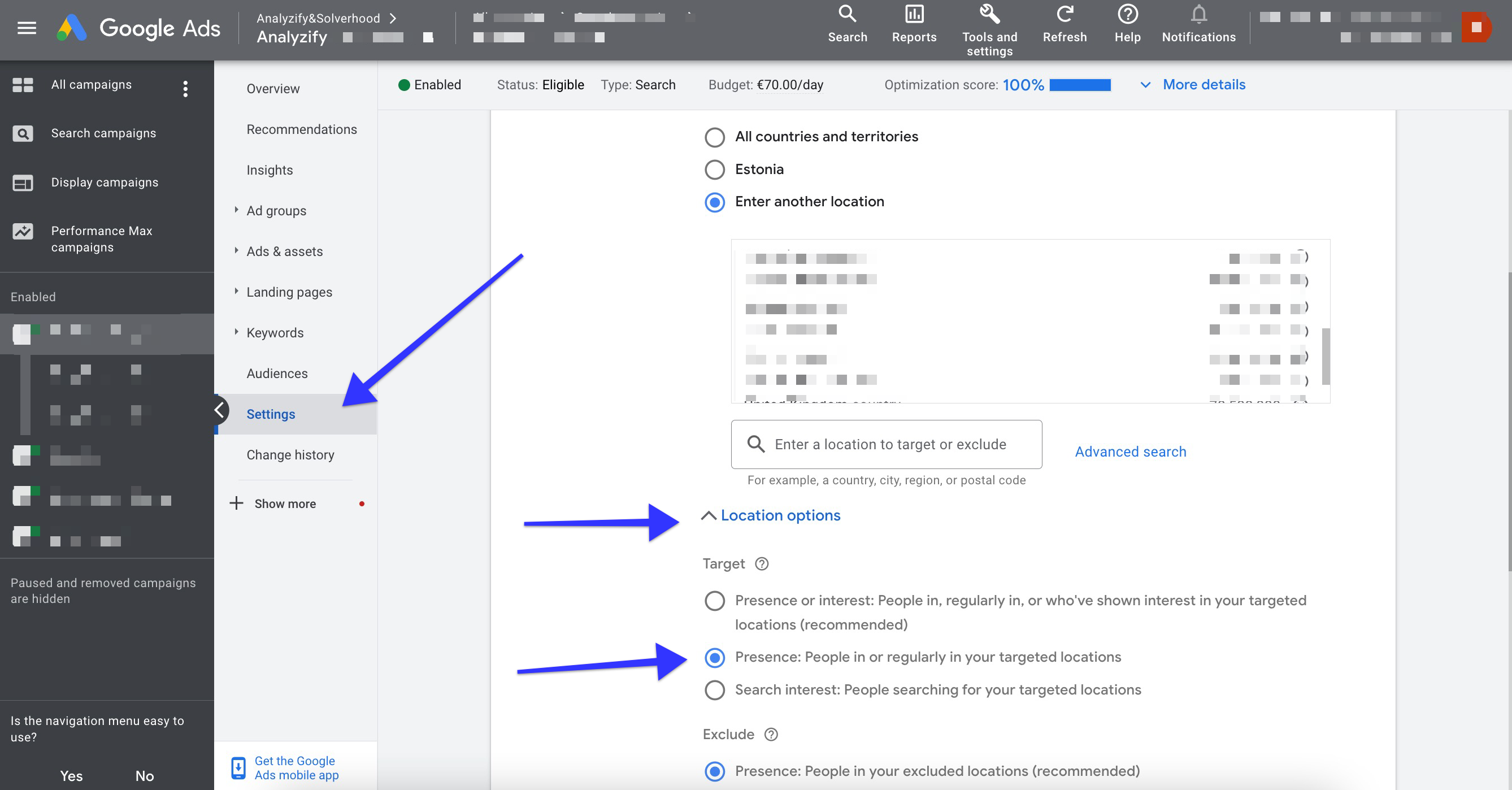
Tips for choosing right location targets:
- Be sure to choose locations where you can find your customers. Don’t be limited to areas where your business is located. For example, if you have an e-commerce business that sells online, you should target all the locations you ship to.
- Keep in mind that language and region settings must be consistent. For example, if you want to advertise and reach German-speaking people in Germany, it is important that your ads are written in German.
- When you target a region where your business is not located, you must use the Ad Preview and Diagnosis Tool to be able to find your ad searching on Google.com.
- If your target location is a small region, your ads may appear periodically or not at all since it doesn’t meet Google's targeting criteria.
Optimize Your Campaigns
Just like you can add a target region, you can exclude places you don’t want and not show your ads to people in excluded locations. When you make improvements, your advertising performance and return on investment (ROI) will increase.
If you want to specify multiple location targets, you can edit your bids to make changes for your potential customers in different geographies.
How to set location-based bid adjustments
Remember that location bid adjustments are only used at the campaign level. You can use this setting in Search, Display, Video, and Shopping campaigns. For bid adjustment, simply write the bid percentage you want for the desired locations. Follow the steps:
In the Bid adjustment column, click the pencil icon next to a bid adjustment. Here you can type a new bid adjustment ranging from -90% to 900%, and then click “Save”. You must add minus sign(-) to reduce adjustment.
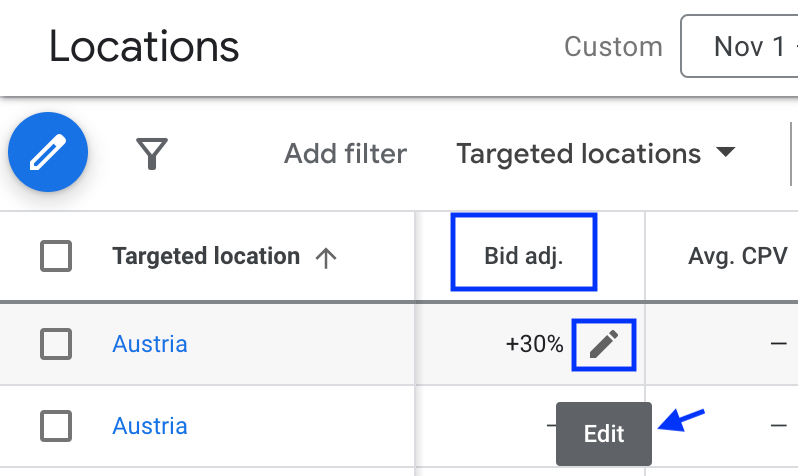
Example: Let’s assume your bid for a keyword is $2. You set your location bid adjustment to +30% for Austria and -10% for the Netherlands. For this campaign, your keyword bid will be accepted at $2.6 in Austria and $1.8 in the Netherlands.
Before you go, you should know that the spend for each click will change based on the adjustments you made, but your average daily budget will remain as you set after these settings. Lastly, it’s okay to use bid adjustments that conflict with your location targets, because Google Ads will adjust for the particular location.