Reminder: Google announced that Universal Analytics will stop processing data on July 1, 2023.
Step 1
Log in to Universal Analytics Account
Log in to your Universal Analytics account > "Admin"(1) > "Google Ads Links" (2).
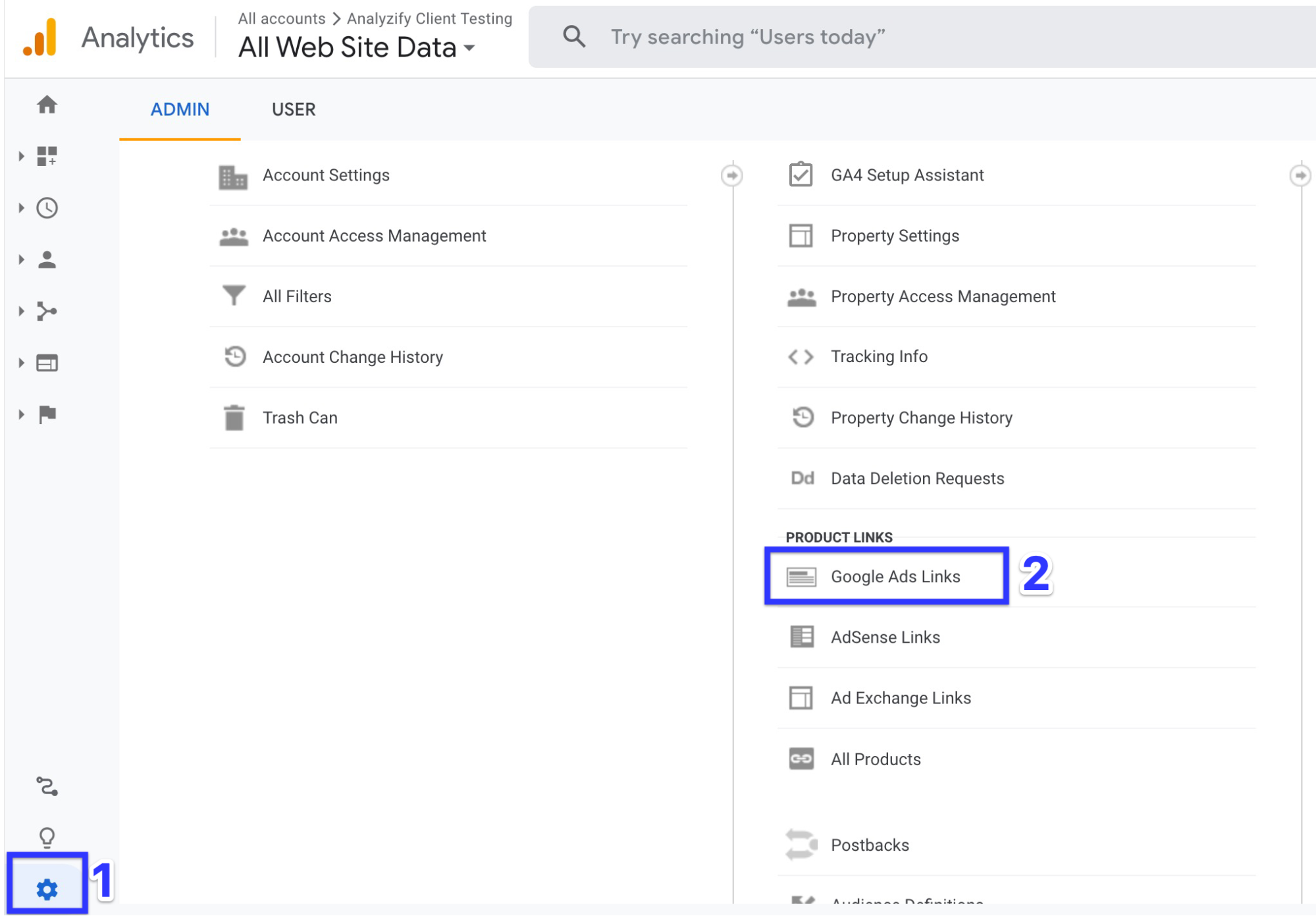
Step 2
Google Ads Linking
Click “New Link Group”.
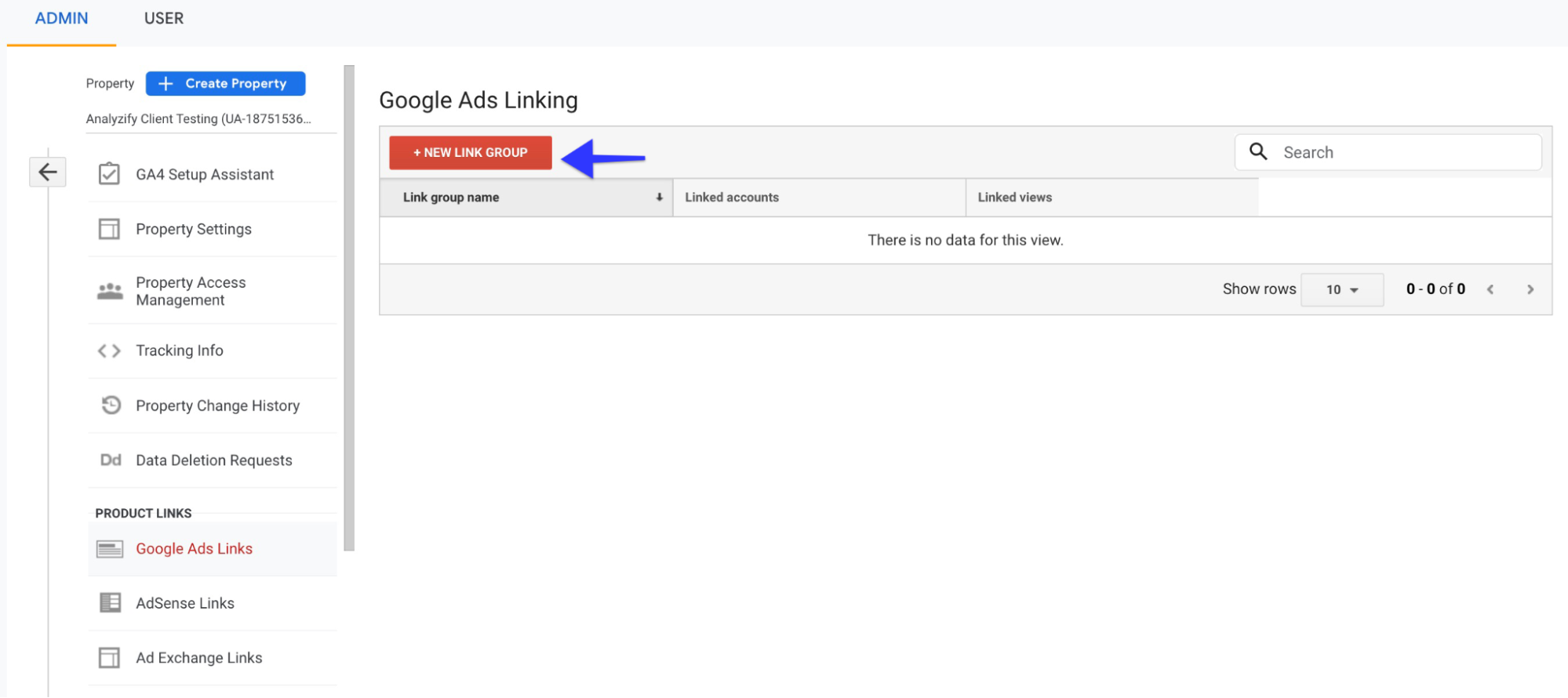
Step 3
Configure Google Ads Link Group
Select the Google Ads accounts you want to link and click “Continue”.
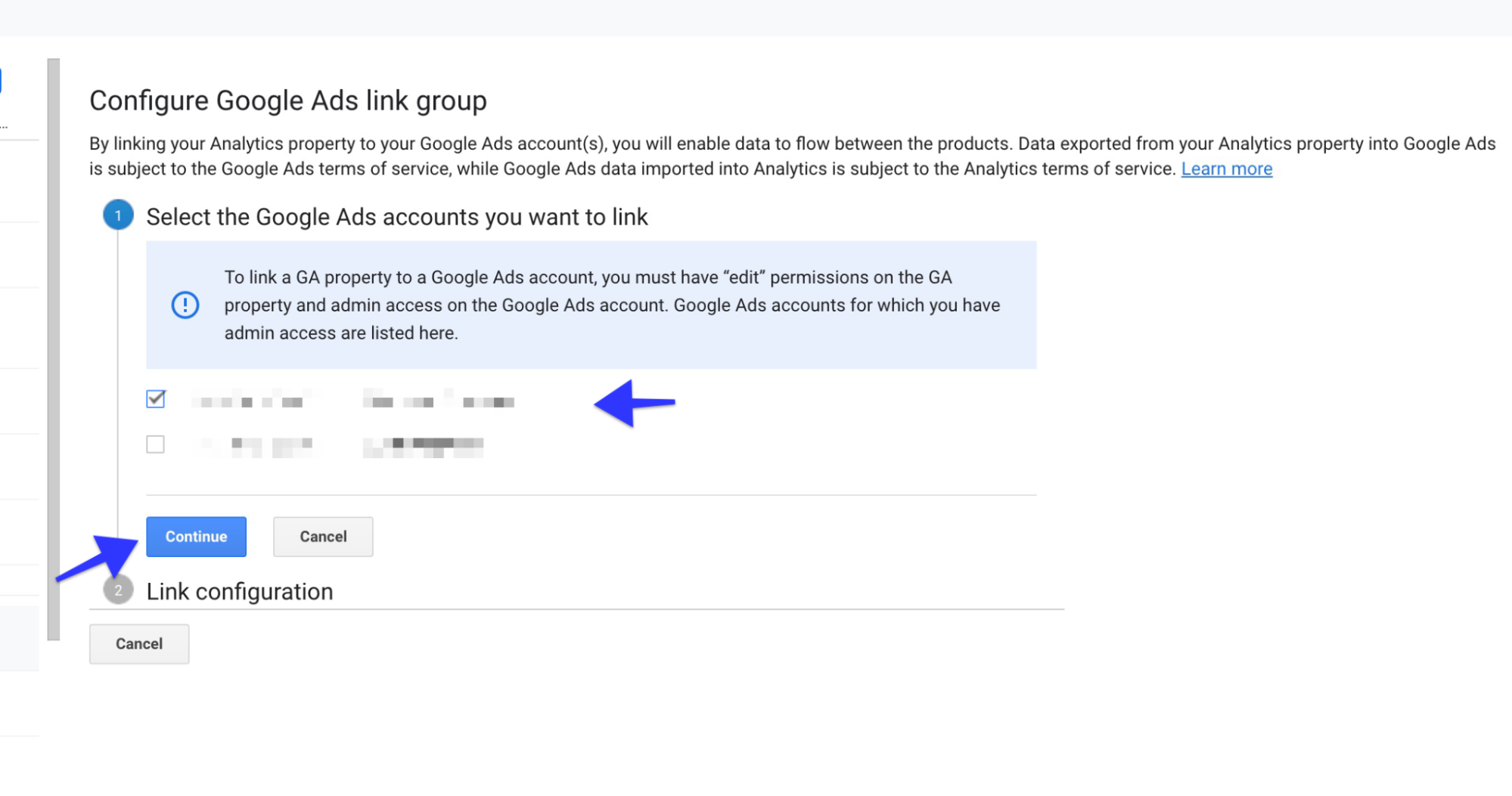
Step 4
Link Group Title
Give a link group title and turn linking on for each view in the property.
You can also select “Enable Google Display Network Impression Reporting” to include in each view.
Step 5
Adjust Your Tagging Settings
If you want to use auto-tagging in your Google Ads account you can skip to the next step.
If you want to use manually tag your Google Ads account, you can click Advanced settings and "Leave my auto-tagging settings as they are".
Step 6
Click Link accounts
All done!
You're good to go :)